Come across an epic YouTube video you just gotta share as a hilarious reaction GIF? Turning YouTube clips into looping animated GIFs lets you capture those comedy gold or helpful how-to moments forever.
But if you simply download and then re-upload a YouTube video as a GIF, you’ll probably wind up with crappy quality, a file size heavier than a sack of potatoes, and playback glitching out. Due to this, converting YouTube to smooth GIFs takes finessing special tools and just the right settings.
Want to turn those YouTube finds into GIFs that leave ’em laughing? Let’s break down the top techniques and best practices to ensure your GIF from YouTube video leaves a lasting impression.
Table of contents
Best Practices For Making GIFs From YouTube Videos
Here are some best practices for making GIFs from YouTube videos.
Get the Right Tools
Rather than jerry-rigging workarounds, use dedicated GIF-making tools and platforms designed specifically for optimizing YouTube video clips into perfectly looped, properly compressed animated GIFs. Options like Giphy, GIFs.com, and more unlock way more creation options beyond basic converters, like trimming segments, adjusting speed and dimensions, adding text/effects, template workflows, and direct sharing to social media. Find your favorite purpose-built GIF maker tailored to your needs, then get creative!
Size Matters
One pitfall that sabotages YouTube to GIF conversions is massive file sizes hogging memory and bottlenecking loading times. Therefore, be strategic in keeping GIF sizes reasonable – trim clips to the highlight moments only, resize dimensions to the smallest readable resolution, lower overall output resolution since GIFs don’t require HD fidelity, and adjust compression to balance small sizes with quality retention. The right compression makes GIFs snappy and shareable rather than laggy lead weights.
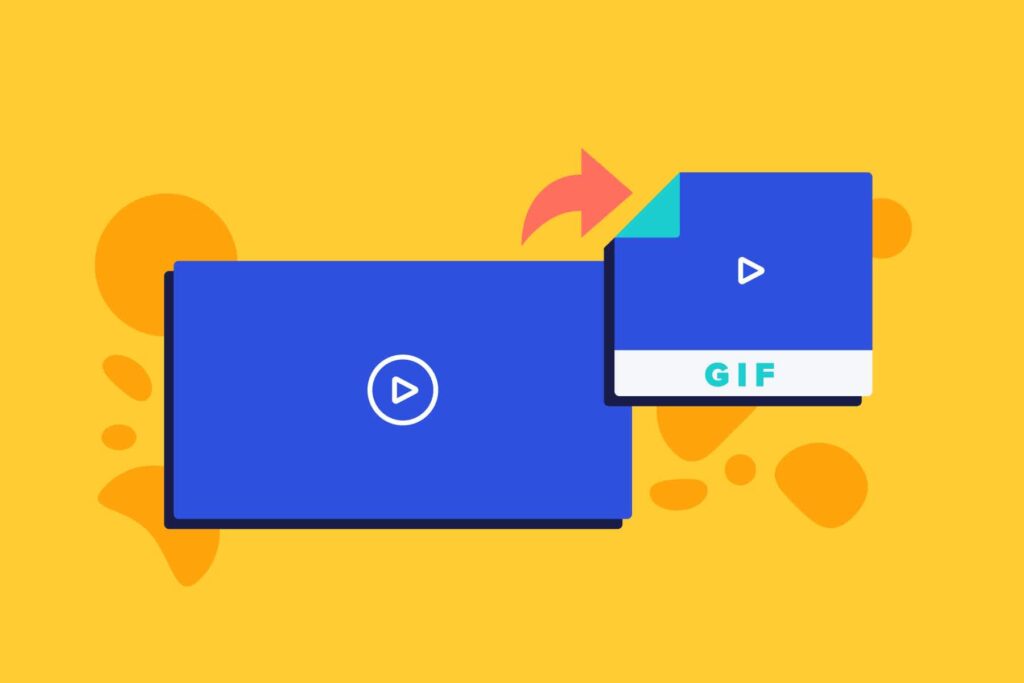
Short and Sweet
Resist the urge to convert longform YouTube videos in their entirety over to GIFs which strains file sizes and loses viewer interest quickly. Analyze videos and clip out only the most meme-worthy reaction 5-10 seconds for looping, or brief tutorial steps without unnecessary lead up footage bloating the GIF. Condensing the most hilarious or informative moments into bite-sized loops makes your GIF shine.
Respect Copyrights
Avoid simply downloading and re-uploading other creators’ full YouTube videos as GIFs, which constitutes copyright infringement. Legally, you may only repurpose short segments of copyrighted material under fair use protections, not entire videos.
When sourcing from YouTube, restrict GIF conversions to very brief clips legally qualifying as commentary or critique. Even better, create GIFs using only your own original video content uploaded to YouTube without legal concerns. Do your part to respect content ownership – it’s only right.
Engage and Experiment
Once you’ve selected the right YouTube source material and tools, engage your creativity through effects, stylized captions, speed adjustments and more to make your GIFs pop. Don’t be afraid to experiment across different GIF sizes, frame rates, dimensions, and compression levels to find the right balance for each platform’s needs – Instagram may need smaller GIFs than Twitter, for example. The more you play around with settings the better they get! Let those creative juices flow.
Give Credit
When legally repurposing short YouTube segments into GIFs, provide proper credit to the original video creator somewhere in your post or caption if sharing online, whether via a tagged mention or verbatim attribution. This avoids misleading others that the content is fully your own original creation. Providing credit also leads views back to the original video to support the creator. Mutually beneficial while still legally utilizing clips
Converting YouTube Videos To GIFs: Tips And Tricks
Here are some of the tips and tricks for effectively converting YouTube videos into GIFs:
Adjust Frame Rate – Lower frame rate GIFs load faster but appear jerky. 15–20 FPS is ideal for smooth motion, but you can use higher FPS for sports/action clips. You can also test different frame rates to see which one has the best result.
Resize Dimensions – Shrink GIF dimensions for smaller file sizes. For quality, a height below 400px is not recommended, and a width under 300px loses too much clarity. So, find an ideal balance.
Use Templates – Many GIF maker tools feature templates with optimal settings for common use cases like social posts. Templates streamline creation.
Add Watermarks – Overlay your name/logo on GIFs when sharing widely to get credit as creator. Prevent unauthorized use, as watermarks deter content theft.
Focus Subject – Crop clips tightly around the subject to spotlight the main action and pare down file size. Avoid wasted background visual data.
Use Lower Resolutions – YouTube videos are HD quality and GIFs don’t require such high resolutions. So, convert HD to 480p or lower for sufficient detail.
Trim Strategically – Cut clips around the focal moments and avoid unnecessary lead-up/exit footage bloating GIFs. Time trims wisely.
Add Special Effects – Most dedicated GIF-making tools and platforms provide options for enhancing your animated GIFs with special effects to take them to the next level visually. Don’t be afraid to get creative and tailor effects to the specific GIF content!
Conclusion
And cut! With the essential techniques for crafting stellar GIFs straight from YouTube now clear, you’re ready to put those skills into action. By applying these best practices and tips, you can capture YouTube’s finest moments in lightweight, smoothly looping GIFs ready to share anywhere.
Soon, your personalized GIF library will be bursting with humorous reactions, helpful tutorials, and creative media clips snagged straight from YouTube’s endless bounty.
